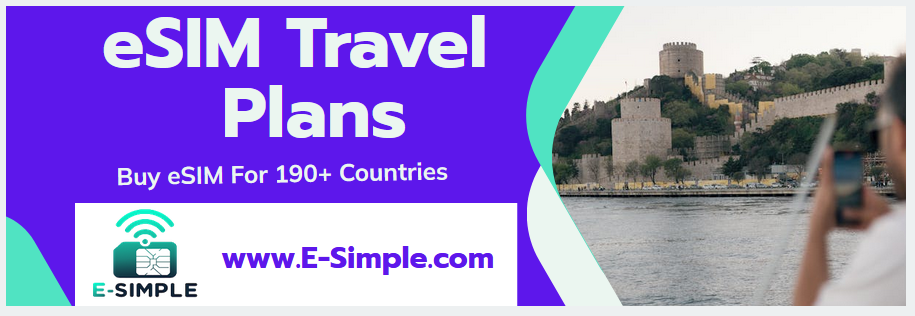How to Remove Esim From Your iPhone

If you are preparing to sell or trade your iPhone, or just want to get rid of your eSim for some other reason, you can easily remove it from your device.
The process is very simple and can be done in minutes. All you need to do is open up the Settings app and select Cellular.
1. Go to Settings
There are times when you may want to remove an eSIM from your iPhone, such as if youג€™re changing SIM cards or transferring a number to another device. You can do this easily by going to settings and selecting cellular.
Select the eSIM you want to remove and then tap Delete. This will delete the eSIM profile from your phone and permanently deactivate it.
Removing an eSIM will also remove the cellular plan that was associated with it, which cannot be restored. However, you can temporarily disable an eSIM by tapping Turn Off This Line and then re-enabling it at a later date.
The best choice for cellular data will depend on things like data rates, allocations, and coverage. If you choose to allow cellular data switching, your iPhone will use the plan with the best performance at any given time. This can be helpful if youג€™re travelling and need to avoid roaming charges while abroad.
2. Select Cellular
To remove an eSIM-provisioned line from the Cellular menu, it’s a simple matter of selecting the number you want to delete and then tapping Delete. This is a great way to free up a SIM slot for a new line.
While deleting an eSIM isn’t recommended for most users, there are certain circumstances where you might need to take the plunge. For example, you might need to move a data plan to another number for better coverage or to save on mobile data charges. You might also want to remove an eSIM if you’re moving on from a carrier that provides a more affordable plan, or simply don’t need it any longer.
In any case, removing an eSIM is the simplest and most efficient way to make your iPhone run more smoothly by eliminating the need for multiple SIM cards. Once you’ve done that, you’re ready to add a new line and start using your iPhone as you intended it to be.
3. Select the eSIM you want to remove
Whether you want to remove your eSIM for other plans or have transferred it to another device, removing an eSIM can be a great way to free up space on your iPhone.
For some users, eSIM technology is more convenient than traditional SIM cards, especially when switching phones or moving to different carriers. Thatג€™s because an eSIM is usually pre-installed in your phone, and you donג€™t have to worry about swapping out an actual SIM card.
If youג€™ve got an eSIM, though, there are a few things you need to know before you delete it from your iPhone.
First, make sure youג€™re connected to a Wi-Fi network. If youג€™re not, your cellular data wonג€™t work.
Next, select the eSIM you want to remove and tap the Delete button. Youג€™ll get a confirmation prompt and your phone will lose its connection to the AT&T cellular network for that line of service.
4. Tap Delete
If youג€™re in the market for a new smartphone, removing your old one can free up space for the latest and greatest. To do this, open your phoneג€™s settings app and tap on Network & internet. Select the eSIM you want to remove and scroll to the bottom of the screen to find the Delete eSim options.
Itג€™s also worth noting that this feature is only available to your GigSky-connected device, and you must be in possession of the latest version of our GigSky app to be eligible for this offer. However, it is a worthwhile exercise if youג€™re considering upgrading your phone. The main drawback is that your data plan will be deleted and cannot be restored once itג€™s gone, so be careful what you wish for! Itג€™s best to use this feature only as a last resort, and then only after all of your existing data has been transferred. The best way to keep your data safe is to ensure that you only ever connect your GigSky account to devices that you trust.