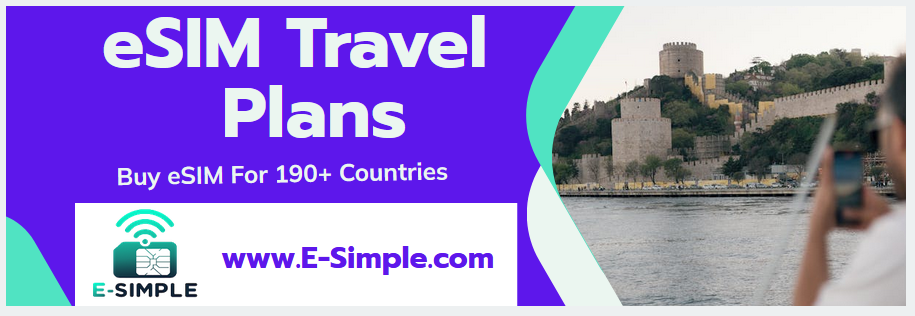How To Add Esim To iPhone 14

Apple has a big decision to make with the launch of the iPhone 14: ditching the SIM tray in the US and introducing eSIM support instead.
That could mean a more seamless experience than the old headphone port switch for some users, but it also means a potentially complex transition process.
How To Set Up eSIM
During the September 7 Apple event, the company announced that its US iPhone 14 family would eliminate the physical SIM tray. This move could be a big step for Apple’s ongoing commitment to eSIM technology.
With eSIMs, you can digitally store and activate a SIM provided by your carrier. The process is usually pretty simple.
The first step is to check whether the mobile operator you want to use supports eSIM technology. If so, you’ll need to scan a QR code provided by the carrier.
Once you’ve done this, you’ll be able to add an eSIM on your iPhone 14. You can also convert the physical SIM inside your old device into an eSIM.
In some cases, you can even transfer your current phone number to the new eSIM. This is especially helpful if you’re upgrading to a new phone and want to keep your existing number. It’s a fairly easy process and will require a short trip to Settings.
Activate eSIM
With Apple’s release of the iPhone 14 last month, eSIM-only models became available in the US. Its removal of the SIM tray made some users apprehensive, particularly those in developing countries.
But with the ability to store multiple eSIMs in a single device, it can be easier to keep track of phone numbers and data plans than it would be to switch physical SIM cards. For users who frequently travel, it means they don’t have to worry about losing their phone number when switching phones.
While activating an eSIM can be a bit more complex than swapping a physical SIM card, it’s still quick for most users. The easiest method is to use eSIM Quick Transfer, which lets you quickly transfer an eSIM from your old iPhone to your new one without having to contact your carrier.
Other methods involve scanning a QR code or using your carrier’s app. In either case, a combination of instructions from your carrier and Apple on-screen help will guide you through the process.
Convert to eSIM
Appleג€™s iPhone 14 is the first phone in the world to completely ditch the physical SIM card tray. This means that if youג€™re in the US and own one of the new iPhones, youג€™ll need an eSIM to activate it on a carrier.
Fortunately, the company has designed thoughtful migration features to help users switch to eSIM. In the United States, you can use eSIM Carrier Activation and eSIM Quick Transfer to switch your cellular plan from a physical SIM to an eSIM.
To convert your physical SIM to an eSIM, youג€™ll need to visit the Settings app on your iPhone 14. Tap Cellular and then Convert to eSIM.
During the conversion process, your previous SIM card is deactivated and your iPhone will automatically activate a new one. It will also display a QR code that you can scan to activate the new eSIM.
Transfer eSIM
If youג€™re buying an iPhone 14 and you have an existing cellular plan, itג€™s important to transfer your eSIM number to your new phone. The process is simple, but will differ from carrier to carrier.
Appleג€™s iPhone 14 series supports eSIM, which is a digital SIM card that can store up to eight different numbers. This means that users no longer have to swap out physical SIM cards when traveling internationally or switching between work and personal numbers.
If youג€™re transferring your eSIM from your old iPhone to your new one, youג€™ll need a computer (with internet) and your new iPhone 14. The method will depend on your carrier, but it usually involves scanning a QR code that was sent to you via email or mailed to your home.