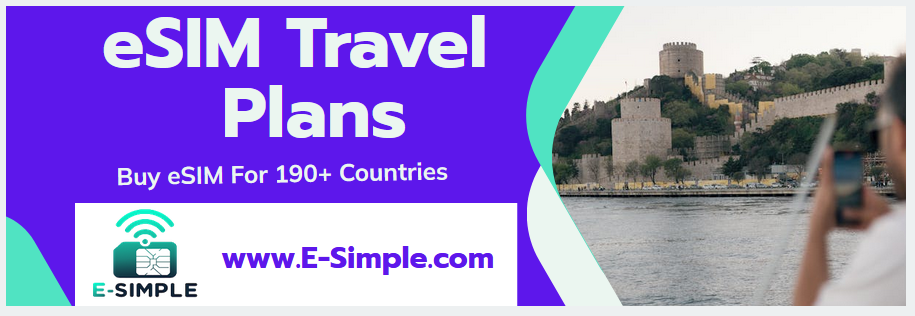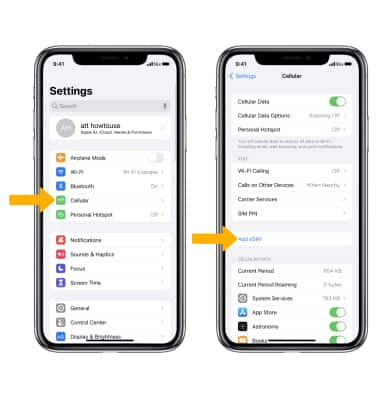how to add esim to iphone 13
• How to Activate eSIM on iPhone 13
• Steps for Adding eSIM to iPhone 13
• What is an eSIM and How Does it Work?
• Requirements for Adding an eSIM to iPhone 13
• Setting up a Cellular Plan with an eSIM on iPhone 13
• Selecting the Right Service Provider to Use With Your eSIM
• Downloading Your Carrier’s Profile on Your iPhone 13
• What to Do if You Can’t Find Your Carrier’s Profile in Settings?
• Troubleshooting Tips When Adding an eSIM to an iPhone 13
The iPhone 13 is equipped with an eSIM feature, allowing you to easily add a second cellular plan and keep both active at the same time. This guide will walk you through the steps of setting up dual-SIM support on the iPhone 13 and adding an eSIM.To activate eSIM on an iPhone 13, you will need to have a valid eSIM plan from your carrier. Once you have that, begin by going to the Settings app and selecting Cellular. Tap Add Cellular Plan from the top of the list and follow the instructions. Your carrier may require you to download an app or scan a QR code to complete the activation process. Once everything is set up, you will be able to use your eSIM as your primary cellular plan.
Step 1: Acquire an eSIM card
Before you can add an eSIM to your iPhone 13, you must first acquire an eSIM card. An eSIM card is a digital SIM card that contains the same information as a physical SIM card and can be used to activate cellular service on your iPhone. You can get an eSIM card from your wireless carrier or other third-party providers.
Step 2: Activate the eSIM
Once you have acquired your eSIM, you will
What is an eSIM?
An eSIM, or embedded SIM, is a digital SIM card that can be programmed with the information of a cellular network provider. It is a type of Universal Integrated Circuit Card (UICC) that can store multiple profiles from different operators on the same device. eSIMs are designed to replace the traditional physical SIM card and allow for remote activation and provisioning of services.
How Does it Work?
An eSIM works by securely storing network operator information in
Requirements for Adding an eSIM to iPhone 13
Adding an eSIM to your iPhone 13 is a great way to stay connected without having to carry multiple SIM cards. However, before you can start using an eSIM on your device, there are a few requirements that must be met. Firstly, you must have a compatible device. Currently the iPhone 13 supports the use of an eSIM, however you may need to check with your carrier to see if they offer this service. Secondly, you will need to have a compatible plan from your carrier that allows for the use of an
Setting up a Cellular Plan with an eSIM on iPhone 13
With the introduction of iPhone 13, Apple has made it easier to set up a cellular plan with an eSIM. An eSIM is a digital SIM card that comes pre-installed on the device and allows users to connect to their cellular network without having to use a physical SIM card. The process of setting up a cellular plan with an eSIM is simple and straightforward.
First, you will need to activate the eSIM on your device. To do this

Selecting the Right Service Provider to Use With Your eSIM
The introduction of eSIMs has revolutionized the way we use our mobile phones. Not only are we now able to switch service providers with a few clicks, but we can also access different networks around the world without having to purchase a new SIM card. However, when selecting a service provider for your eSIM, there are some important factors to consider. Here are some tips to help you choose the right service provider for your needs.
When selecting a
Downloading Your Carrier’s Profile on Your iPhone 13
In order to connect to your cellular network, you must download the profile for your carrier. This profile provides the necessary information for your iPhone 13 to connect to the network. It also contains settings that will help optimize your connection and enable features like VoLTE and Wi-Fi calling.
To get started, go to the Settings app on your iPhone 13 and select Cellular. Then select Cellular Data Network. Here you will find an option that says “Download Carrier Settings”. Tap this option, and then confirm
What to Do if You Can’t Find Your Carrier’s Profile in Settings?
If you can’t find your carrier’s profile in settings, there are a few steps you can take to troubleshoot the issue. First, check the device itself for any missing or incorrect information. Make sure that the SIM card has been inserted correctly and that all of the settings are accurate. If everything appears to be in order, try restarting your phone. This may resolve any connection issues and allow you to access your carrier’s profile in settings.
If restarting your

Conclusion
The iPhone 13 is one of the most anticipated devices of the year and it’s great to see that Apple has included eSIM support as part of the package. Adding an eSIM to your iPhone 13 is a straightforward process that can be done in just a few steps. All you need to do is download the appropriate carrier app, register for an account, and then activate your eSIM. Once this is done, you can enjoy the convenience of having two phone numbers on one device.
Having an eSIM on your iPhone 13 can be